How to Connect Wireless Headphones to Sony TV?
How to Connect Bluetooth Headphones to SONY TV?
If you can't hear your TV well and you don't want to blast the volume, connecting wireless headphones to your TV is a good & easy way to let you hear it better.
This can be done on pretty much everySony (Bravia) TV, whether it's a Smart TV, Android TV, or just A TV. Some TVs come with built-in Bluetooth capabilities, some don't... either way, we'll help you get it done.
Please check your SONY BRAVIA user manual to see whether your TV has Bluetooth built-in or not.
If your TV DOES have built-in Bluetooth
1. Get your Headphone/Speaker into Pairing Mode.
2. Take your Sony TV remote, Go into SETTINGS.
3. Scroll down to BLUETOOTH SETTINGS.
4. Make sure that you switch the Bluetooth switch to ON in here (Toggle the button to the RIGHT side).
5. Scroll down and select ADD DEVICE.
6. Let it search. If your Device is in Pairing mode, it should appear on the list soon after.
7. Select your Device from the list to pair.
If your TV DOES NOT have built-in Bluetooth
If your TV does NOT have built-in Bluetooth, or if you'd like to connect MORE THAN ONE PAIR of headphones to your TV simultaneously, you'll have to connect using a Bluetooth Audio Adapter, somthing like these:

Check more Bluetooth headphones for tv
With these, you'll be able to:
- Get extended Bluetooth Range.
- Connect up to TWO PAIRS of headphones to your TV (adapter) simultaneously.
- In the case of Oasis Plus, it can be used simultaneously with a SoundBar/Stereo Receiver while sharing ONE Digital Optical Port (See THIS ARTICLE for more details regarding this function.)
Here are the Instructions:
1. Connect your Bluetooth adapter to Power.
2. Connect the Bluetooth adapter to TV. Our adapters support Digital Optical (aka TOSLINK or SPDIF,) 3.5mm Auxiliary (aka Headphones Jack,) and RCA (Red/White) Audio Output Ports. Please see your adapter's user manual for more details.
3. Get your Headphones into pairing mode (Please see your headphone's user manual.)
4. Get your Bluetooth adapter into Bluetooth Pairing mode as well. Please see your user manual if you're not sure how.
5. Keep your the Headphone and the Adapter close to each other until they connect.
6. Once connected, if you're using Digital Optical connection, please go to your TV settings menu and change your Digital Audio Format to PCM.
7. And you'd be good to go!
Here's a video that may give you an idea on Connecting Headphones to SONY TV.
You might be interested in How to connect wireless headphones to Samsung tv
You may also like: dual wireless earphones for TV watching
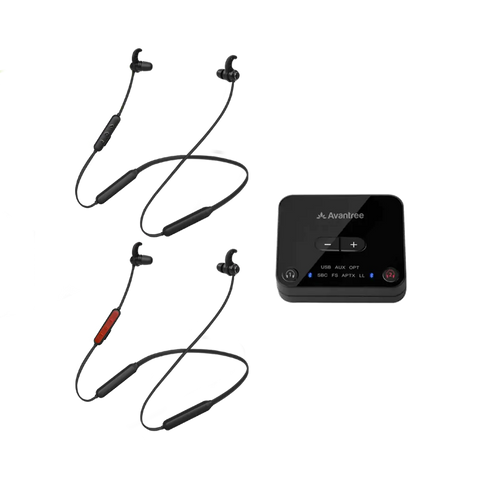
If you have any questions, please feel free to contact us at support@avantree.com.

